SpellCheckUp App
Privacy Statement
SpellCheckUp app respects your privacy. It doesn’t access, collect, or transmit personal information (data that could be used to identify a person).
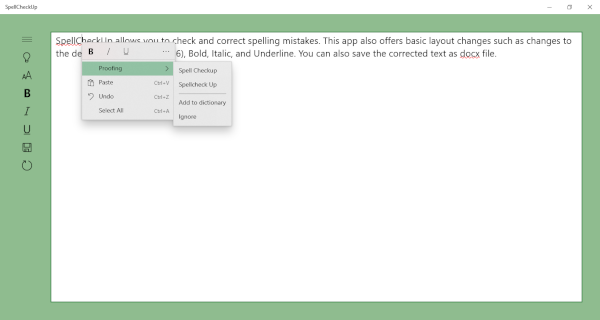
SpellCheckUp App Frequently Asked Questions (FAQ)
Warning:
Be sure to complete the SpellCheckUp process before visiting the Frequently Asked Questions (FAQ) page as visiting this page has the “Refresh” button effect in which the app will start anew with a blank page.
What is SpellCheckUp app?
SpellCheckUp allows you to check and correct spelling mistakes. This app also offers basic layout changes such as changes to the default font (Segoe UI #16), Bold, Italic, and Underline. You can also save the corrected text as docx file.
How to check and correct spelling mistakes?
Here are the steps to check and correct spelling mistakes:
1. Paste your text on the app’s mainframe.
2. Spelling mistakes are automatically underlined with wavy red lines.
3. To correct the spelling mistake, position your cursor on any part of the wavy red line and right click your mouse.
4. After right clicking your mouse, a flyout will appear with suggested words. Clicking one of the word suggestions replaces the existing word. You can also change the word directly without opening the flyout.
5. Save the corrected text by clicking the “Save” button. Saving your work completes the SpellCheckUp process.
How to check and correct the spelling mistakes of another set of text?
In order to check and correct the spelling mistakes of another set of text, select and delete the existing text and then follow the “How to check and correct spelling mistakes” process.
How to change the text to Bold, Italic, or Underline?
There are two ways to change the text to Bold, Italic, or Underline. The first method is by selecting the text and then clicking the appropriate button. The second method is by selecting the text and then right-clicking your mouse and choosing the appropriate command.
What’s the default file format after saving?
The default file format after saving is docx – the document format used by Microsoft Word.
Can I resize the SpellCheckUp app window?
Yes, you can.
What’s the general advice when something goes wrong?
Clicking the “Refresh” button solves most issues. Turning off and turning on this app also solve many issues.
How can I contact the developer if I have questions not answered here?
Email me at email hidden; JavaScript is required
System Requirements
Available on: PC
OS: Windows 10 version 18362.0 or higher
Architecture: X86 X64
How can I contact the developer if I have questions not answered here?
Email me at email hidden; JavaScript is required